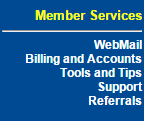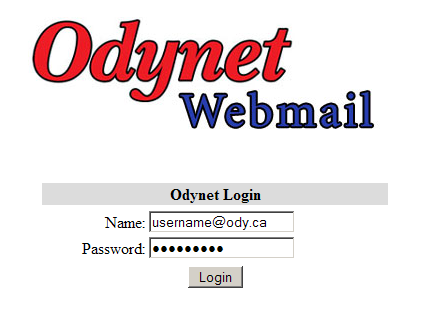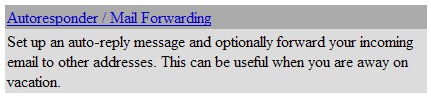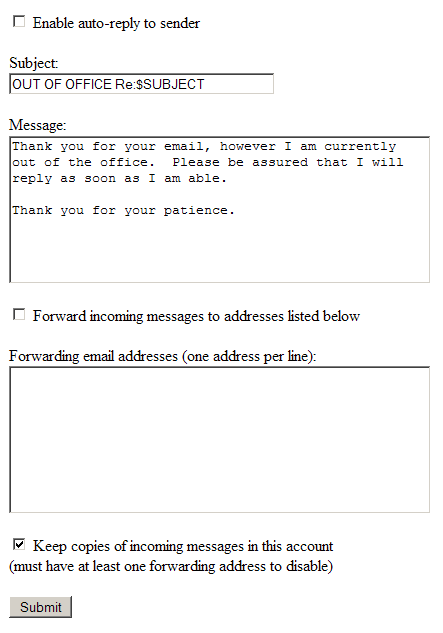|
- |
Check the box beside 'Enable auto-reply to sender' if you would like the sender to receive an automatic response. |
|
- |
You can change the subject of the auto-reply email, as well as the actual message that is sent. |
|
- |
'$SUBJECT' denotes the subject of the email that was sent to you. |
| |
|
|
- |
Check the box beside 'Forward incoming messages to addresses listed below' if you would like the messsage automatically forwarded to a different email address(es). |
|
- |
Enter the email address(es) you would like the emails forwarded to (one email address per line). |
| |
|
|
- |
You may have both boxes checked (an automatic reply would be sent as well as the original email would be forwarded). |
| |
|
|
- |
Click the 'Submit' button to save settings. |