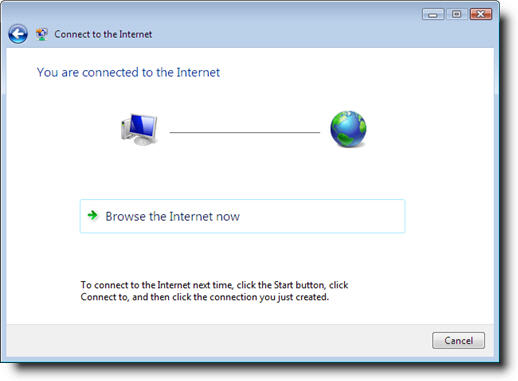| - | Click Start button / Control Panel |
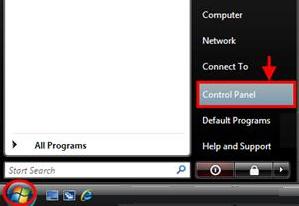
| - | click the 'Network and Internet' link |
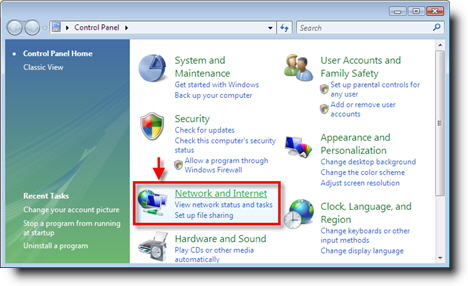
| - | click the 'Network and Sharing Center' link |
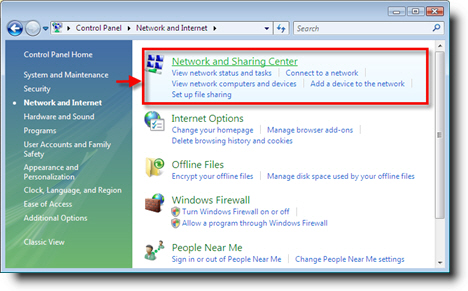
| - | click the 'Set up a connection or network' link from the Tasks list |
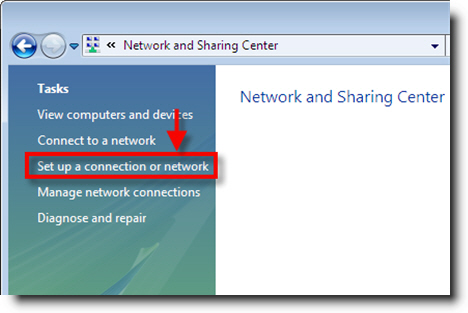
| - | click 'Connect to the Internet' |
| - | click Next |
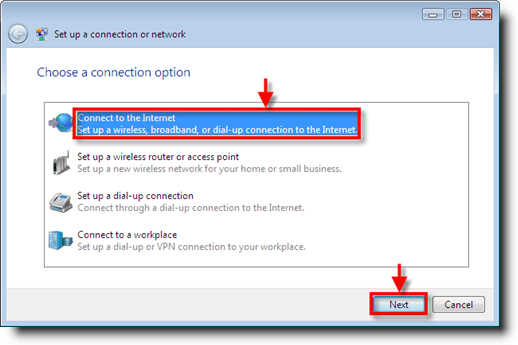
| - | click 'Broadband (PPPoE)' |
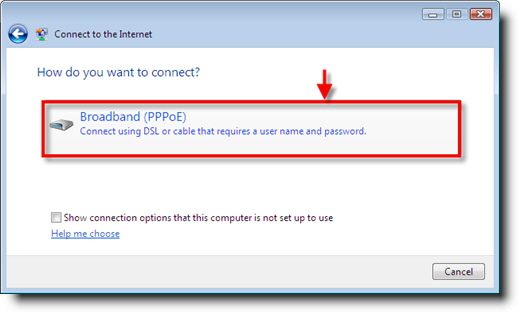
| - | type your Odynet username (including the @ody.ca) in to the box beside 'User name:' and type your password beside 'Password:' |
| - |
type 'Odynet' beside the 'Connection Name:' |
| - |
click 'Connect' button to complete the setup and connect |
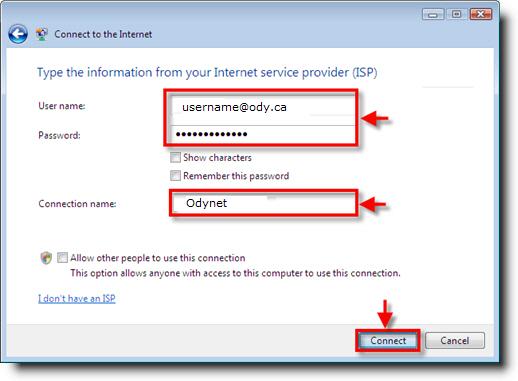
| - | if there are no issues you will get this screen |
| - | click 'Browse the Internet now' to open Internet Explorer |