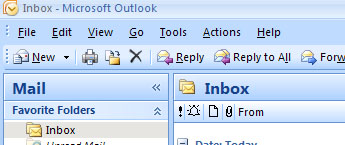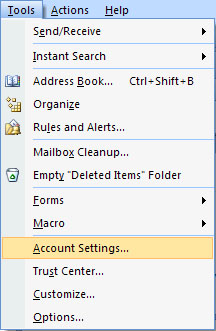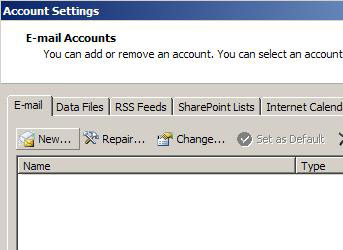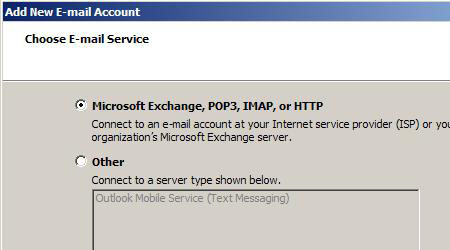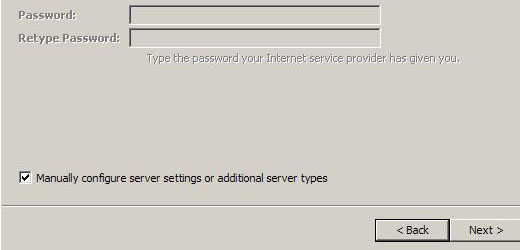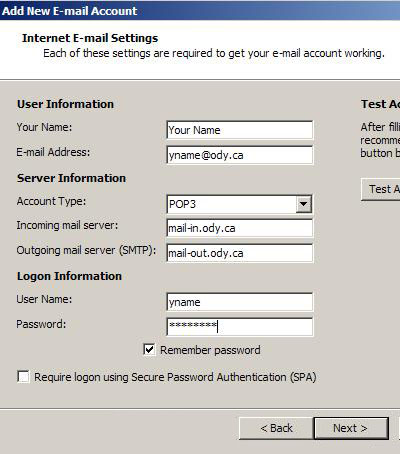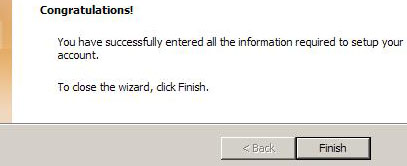Step 1. [ Open Outlook 2007 ]
|
- |
Start / Programs (or All Programs) / Microsoft Office / Microsoft Office Outlook 2007 |
|
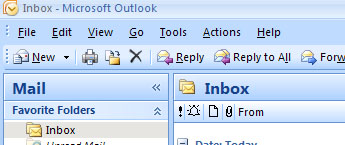
|
Step 2. [ Email Accounts... ]
|
- |
click Tools from the Menu
|
|
- |
click Accounts Settings...
|
|
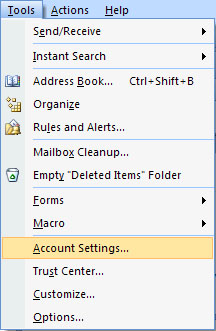
|
Step 3. [ New Account ]
|
- |
select the E-mail tab (default) |
|
- |
click the New... button in the top left corner |
|
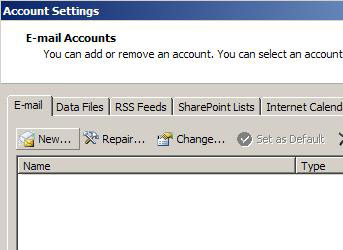
|
Step 4. [ E-mail Service ]
|
- |
make sure the top option is selected |
|
- |
click Next |
|
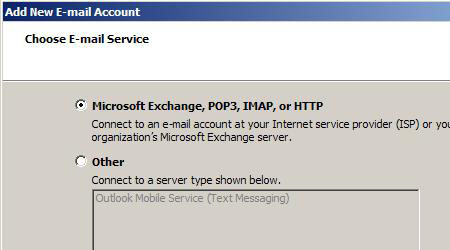
|
Step 5. [ Manual Configure ]
|
- |
do NOT fill out anything on this screen besides checking the box |
|
- |
click Next |
|
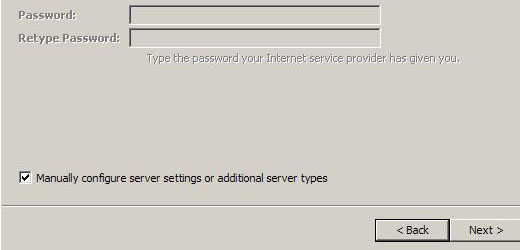
|
Step 6. [ E-mail Settings ]
|
- |
fill in the appropriate fields (changing Your Name information with your actual name) |
|
- |
do NOT check the box at the very bottom (SPA) |
|
- |
click Next |
|
|
|
|
* |
make sure the User Name: field does NOT have the @ody.ca |
|
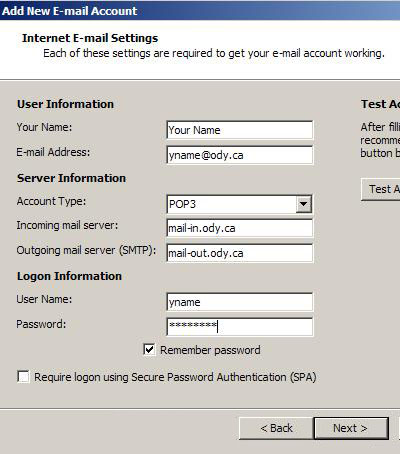
|
Step 7. [ Finish ]
|
- |
Congratulations, you have successfully set up your Odynet email in Outlook 2007 |
|
- |
click Finish |
|
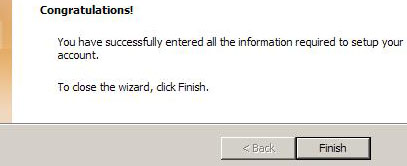
|